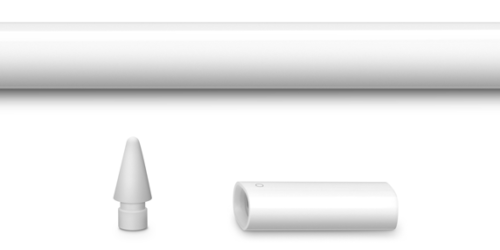360 Video
The DRC has a several 360 cameras that will work for both photo and video. This page will walk you through some basic operation and tips for using the cameras, along with information about how to use and edit those videos in a few different applications.
Overall, the process for 360 video is:
- Set up and connection the camera to your phone (if desired)
- Shoot your footage
- Transfer your footage to your computer (using File Transfer for Mac if you’re on an Apple computer)
- Convert to equirectangular projection using the Ricoh Theta app
- Edit your footage in Adobe Premiere or another video editor
- Upload to share using a service like Vimeo or YouTube, or host your own footage using something like AFrame
The Cameras
The DRC has several Ricoh Theta 360 Cameras:
- Ricoh Theta S (for general checkout)
- Ricoh Theta Z1 (limited checkout)
- Ricoh Theta SC2 (MCST checkout)
These cameras are fairly minimalistic; the Theta S has buttons to control power, toggle wifi on and off, toggle between taking video and still images, and a single button to toggle recording on/off or take an image.
You can wirelessly connect to either model using the Theta smartphone app. The app typically can act as a viewfinder; it also allows you to operate the camera remotely. Finally, you can download files wireless from the camera to the Theta app on your phone to view or share to YouTube.
Using the Footage
The Ricoh cameras create a stereoscopic video that can be viewed in the Ricoh app and uploaded to YouTube quickly and easily–but for use with many applications, the file needs to be converted to an equirectangular projection.
To download the footage, you can connect the camera to a computer using the included USB cable. If you are on a Mac computer, you’ll need to use Ricoh File Transfer for Mac. Windows users will be able to transfer the files without an app.
In order to convert the files to an equirectangular projection you’ll need to use the Ricoh Theta basic app which can be downloaded from the Ricoh downloads page.
Once the app is installed:
- Open the Theta basic app
- Within the app, go to File>Open and select the video file you would like to convert
- This will bring up a prompt to select a save location for the converted file (before it even opens!); set a location and file name
The file will convert and the new equirectangular file will be saved to the location you defined. You can use this file in a video editor like Adobe Premiere to edit.
Jason Levine has an excellent overview of editing 360 footage in Premiere: