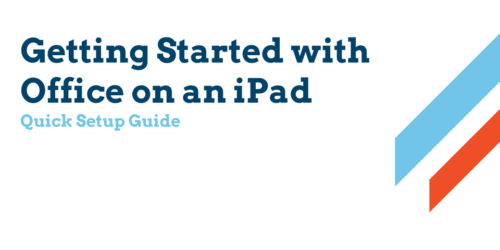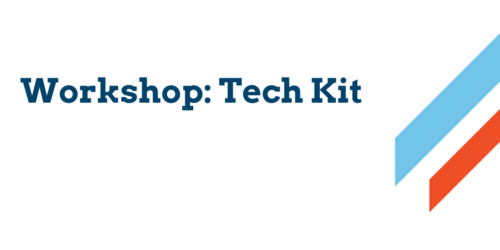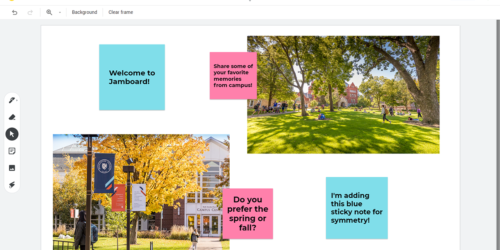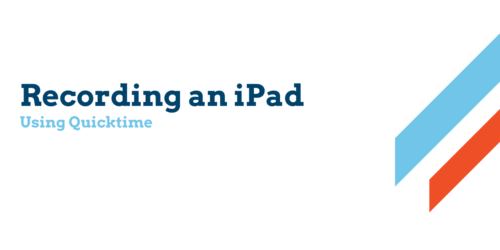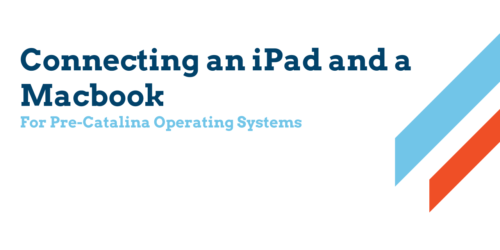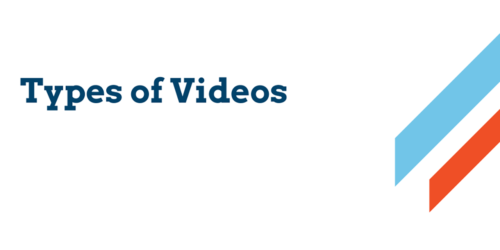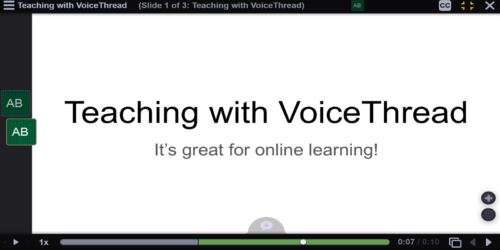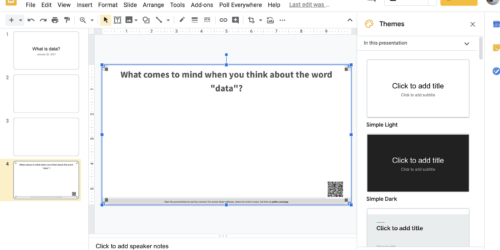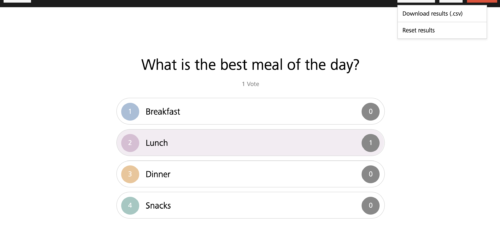Getting Started with Office on an iPad
The brief video covers how to get Microsoft Office applications (like Powerpoint or Excel) installed on an iPad using your Macalester credentials. These Office apps are especially useful if you’re using your tech kit to annotate slideshows or other documents, either for making recordings, or during synchronous class meetings.