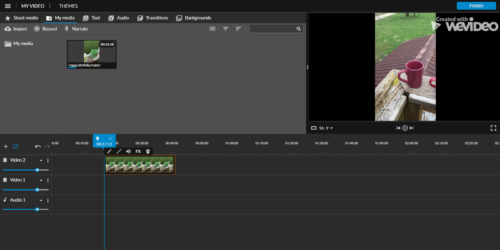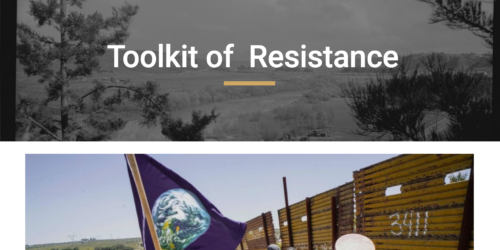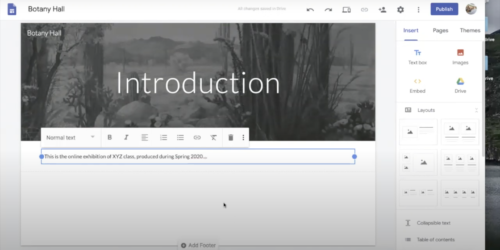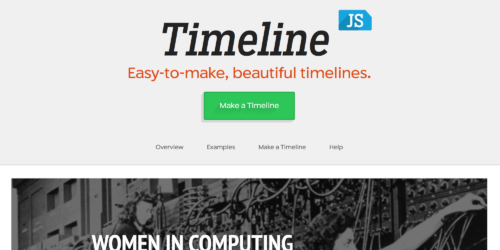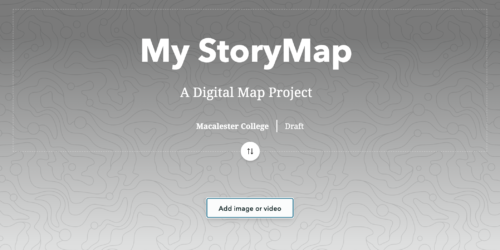Teaching and Working with Google Sites
Overview
Google Sites is an easy-to-use design application that’s great for building simple websites for use in teaching, research, and sharing information.
Sites is built into the Google Suite all Macalester faculty members already have access to, so there’s no need to create an account; new sites you create live in a Google Drive folder, and are accessed (when published) from a Macalester-based URL. This makes it easy to create sites with your students, your colleagues, or the community.
The uses for the tool are nearly unlimited, but here are a few potential ideas:
- An online exhibition for your class. Instead of a poster presentation or an on-campus gallery show, students can create a virtual exhibit in Google Sites — they can choose objects, gather metadata, and write interpretive text and introductory essays. You could determine the parameters of the site yourself, ahead of time, or with your students.
- A collaborative research project. Small groups of students could also work together to build their own distinct sites based on their papers or projects. This would allow them more freedom in determining the look and presentation of their work, and require them to learn more about using Google Sites.
- A community engagement project. Why stop at collaborating with your students? Sites could also be built with and for community groups or organizations; the public webpage might be the presentation of resources for them, and the culmination of a longer research and interview process.
- A faculty portfolio. Google Sites is also a quick way for presenting your research or CV to the public, and building an online presence for making scholarly connections.
- Class websites. The website for the Critical Digital Pedagogy workshop is a good example of how Google Sites can be used as a a more permanent, public-facing platform for your classes.
- Intranet Sites. Google Sites is a quick way to share information that your department, student workers, or working group access regularly. It’s easy to embed Google documents, along with context around them, and link out to other information and embed images.
Though they can be password protected or worked on in a draft state, Google Sites are designed to be public facing. This introduces opportunities for you and your students to think about audience, writing style, and how academic work relates to the larger world.
Getting Started
Google Sites has a drag-and-drop interface that makes it easy to use, but it also has helpful documentation. The Sites overview can help you get started. The step-by-step guide includes:
- Create your site – setting up the bigger pieces, like a name, layout, headers, pages.
- Update and personalize your site – Adding or moving content like text, images, and sections.
- Share and collaborate on Sites – Adding collaborators to your site.
- Preview and publish your site – Making your site public.
There is currently no way to provide a template easily for students to use; you can manually create copies of a site or page on a shared site for students if you would like them to use the same or a similar format.
Macalester-Specific Notes
There are also a few Macalester-specific details to keep in mind when creating Sites using a Macalester Google account.
- Sites created with a Macalester Google account will have an address that includes Macalester in the URL.
- When sites are created within the Macalester Google ecosystem, you are able to limit the audience of the site to folks with a Macalester Google login, or within a Macalester Google Group, which allows for more nuanced publishing options.
- When you leave Macalester, your site, like any other Google content attached to your account, will be deleted when your account is deactivated. If you want to retain access to your site, you’ll need to transfer ownership of the sit to another non-Macalester Google account. If you want to retain access to sites your students have finished after they graduate, you can ask permission for them to transfer ownership to you.