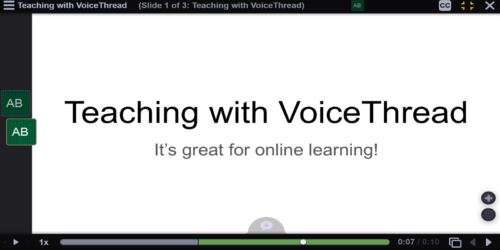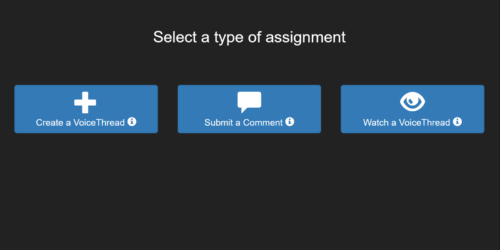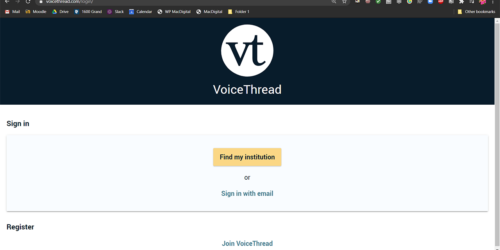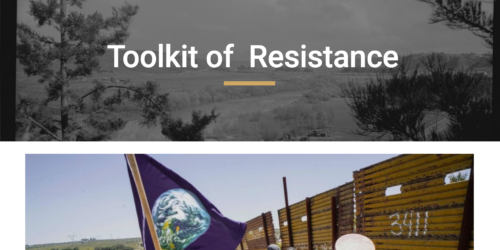Group Assignments in VoiceThread
The following directions will guide students through handing in a group assignment on VoiceThread.
Students can work collaboratively on a VoiceThread assignment. One person will need to need to create a VT to share with the rest of the group. It just takes a couple of easy steps.
- One person needs to create a VT from the Moodle home page and share it
- Other members of the group can edit and comment
- Everyone can turn in the assignment so they may be graded individually
****If you have already started a VT in through the assignment link follow these directions to share it with your group.
Assignment Creator – Person to start the assignment
- Leave the VT Assignment page and go to your Moodle home page at moodle.macalester.edu
- Click on VoiceThread Home on the Moodle home page.
- Click Create at the top of the page.
- Upload at least one slide.
- Click Comment at the top of the page to open the VoiceThread.
- Click on the menu in the top-left corner, and select Share from the menu.
- Find your course on the left side of the sharing window, and click on “Members” inside it. This will show you the list of members.
- Click on your group mates’ names.
- Click the Edit button on the right so it turns green.
- Click Share, making sure that the Notify by email box is checked so that classmates receive the link to your VoiceThread.
- Continue adding your slides and recording your comments for your part of the group project.
OTHER GROUP MEMBERS – Creating your part of the project
- Receive email with shared link from VT creator
- Click Join. This VT will now be part of your VT library when you go to VoiceThread
- Begin adding comments to VT or select Edit from menu to change order or add new slides.
Everyone can submit the assignment
- Click on the VoiceThread Assignment Link on your Course page
- Scroll to the bottom of the screen (below the add media buttons) and click on Use an existing VoiceThread instead of creating a new one.
- Find your assignment and click on it.
- Click Submit Assignment
I’ve already started the Assignment by following the link
If a student created their part of the assignment by following an assignment link in VoiceThread, they can still share it with a group. Follow directions below to give them access.
- Go to the assignment
- Click the hamburger menu in top left
- Select Make a Copy
- Select Copy and Open in VoiceThread
- Select Share.
- Find your course on the left side of the sharing window, and click on “Members” inside it. This will show you the list of members.
- Click on your group mates’ names.
- The copy you create is now the shared copy you should turn in for your assignment.
- Click the Edit button on the right so it turns green.
- Click Share, making sure that the Notify by email box is checked so that classmates receive the link to your VoiceThread.
- Continue adding your slides and recording your comments for your part of the group project.