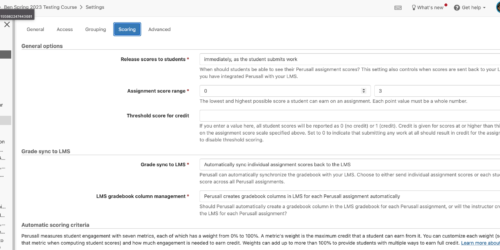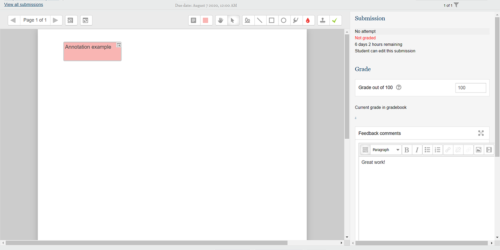How to Grade A Single Moodle Quiz Question for All Students
You might find it useful at times to grade a single question in Moodle for all students at once rather than navigating through each student’s quiz to the particular question you want to grade. This can help greatly as a time saving measure. It may also help with the objectivity of grading or in the discovery of trends when it comes to how students have answered a question. Here’s how to do it:
- Click on the quiz that you want to grade. You will notice that a Quiz administration menu is now visible in the Administration Block.
- In the Quiz administration menu expand the second labeled Results.
- Click on the Manual grading option in the Results menu.
- At this point you will see a list of the quiz questions with columns indicating the state of the grading of those questions (questions that need to be grade, have already been graded and the total of both). Each value will have a link next to it depending on that state. Clicking on the link next to a value will put you in the interface that will allow you to grade.
- Once you are in that grading interface you can both grade and provide feedback to students and save as you go.