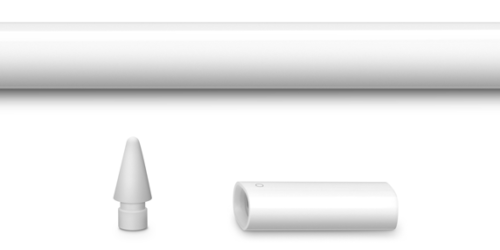Sharing Your iPad Screen via a Windows PC – On Campus
The above video walks you through how to share you iPad screen in a Zoom meeting that’s hosted (joined) on a Windows computer while working on campus. This will be useful for whiteboarding during synchronous classes, or when recording mini-lectures. This is a different method than used at home, shown on the MacDigital site “Sharing Your iPad via a Windows PC – Off Campus” due to the network security settings on campus.
The process for using your kit iPad and your windows teaching device while on campus involves having your iPad signed in to the same Zoom account as you are using on your PC. You can then join the same meeting (but only because the iPad is a mobile device) using that same account on the iPad. It’s important to make sure the meeting appears in your Zoom scheduled meeting interface on the iPad before starting class to avoid having difficultly joining after class has started. Once you have joined from your laptop and the iPad you’ll want to be sure the iPad is not sending video from it’s camera or audio from it’s microphone. After that, you can select Share on the iPad Zoom interface and select Screen. Once you make sure the Microphone Audio option is set to off (no feedback loops!), you can tap Start Broadcast and send your iPad screen contents to everyone in the call.