How do I preview the core survey with my custom questions?
Description
It may be helpful to see the entire survey from the student perspective. Each course can be viewed separately with a preview of the entire survey available to confirm custom questions have been configured properly.
Quick: How-To
- Navigate to Moodle https://moodle.macalester.edu and click on Login
- Use your Macalester credentials to access the Moodle (LMS).
- Once logged in Moodle locate the Evaluation KIT User Access block and click on the EvaluationKIT link within the block.
- Once logged in click on the Manage Courses in the top ribbon.
- Here you will see listed the current end of course survey project.
- Click on the magnifying glass, under View, to navigate to the Project Courses section, which will list all your courses.
- Click on the magnifying glass, under Preview, to view a preview of all questions that will be presented to students in your course. Please be sure to have added your custom questions before viewing the preview of the entire survey. If you need assistance with adding new custom questions, view the how-to guide for adding custom questions.
Detailed: How-To
- Navigate to Moodle https://moodle.macalester.edu and click on Login
- Use your Macalester credentials to access the Moodle (LMS).
- Once logged in Moodle locate the Evaluation KIT User Access block and click on the EvaluationKIT link within the block.
- Once logged in click on the Manage Courses in the top ribbon. Here you will see listed the current end of course survey projects.
- Click on the magnifying glass, under View, to navigate to the Project Courses section, which will list all your courses.
- Click on the magnifying glass, under Preview, to view a preview of all questions that will be presented to students in your course. Please be sure to have added your custom questions before viewing the preview of the entire survey. If you need assistance with adding new custom questions, view the how-to guide for adding custom questions.