How do I specify the date and time of when the end-of-course survey is available to students?
Description
There is an expectation that the end-of-course survey is completed by students during class time. In oder for this to happen, for each course, the instructor must set the date and start time. If no changes are made, the student will have access, through Moodle, of the survey on the default dates set for that semester (in fall 2019, this is 12:01 am (just after midnight), November 25).
The survey should be able to be completed in 15-20 minutes of class time that is made available for students to complete the end-of-course survey. It is suggested to follow the steps below to coincide with the class period you will ask students to complete the survey.
Altering students a class period or two before the session you plan to make the survey available will allow them to bring a device to class. If they do not own a laptop, students have reported that checking one out from the library or Digital Resource Center is straightforward. In addition, students can complete the survey using their mobile device. Once completed, students will not be able to edit their responses.
If convenient you are welcome to have your class complete the survey in one of the many computer labs around campus. Your AIA can help identify these resources.
Quick: How-To Change the Availability of Survey (see detailed instructions for more information)
- Navigate to Moodle https://moodle.macalester.edu and click on Login
- Use your Macalester credentials to access the Moodle (LMS).
- Once logged in Moodle locate the Evaluation KIT User Access block and click on the EvaluationKIT link within the block.
- You’ll now be logged into the Evaluation KIT System
- Select Manage Courses in the top ribbon
- Locate the row for your course and select the magnifying glass icon under View
- Click the pencil icon to Edit
- In the window that pops up,Under the Course Start Date (Optional) select the date and time for the course evaluation to become active
- Click Save.
- After this date and time, students enrolled in your course will be able to view the same EvaluationKit User Access block/link that you saw in Moodle. When the select the link they will be shown the Common set of items + your custom questions.
Detailed: How-To change the Availability of Survey
- Navigate to Moodle https://moodle.macalester.edu and click on Login
- Use your Macalester credentials to access the Moodle Learning Management System (LMS).
- Once logged in Moodle locate the Evaluation KIT User Access block and click on the EvaluationKIT link link within the block.
- You’ll now be logged into the Evaluation KIT System.
- Select Manage Courses link from the menu bar at the top of the window.
- Locate the row for your course and select the magnifying glass icon under View
- Click on the pencil icon to Edit
- In the window that pops up,Under the Course Start Date (Optional) select the date and time for the course evaluation to become active.
- Click Save.
- After this date and time, students enrolled in your course will be able to view the same EvaluationKit User Access block/link that you saw in Moodle. When the select the link they will be shown the Common set of items + your custom questions, if you have added any.