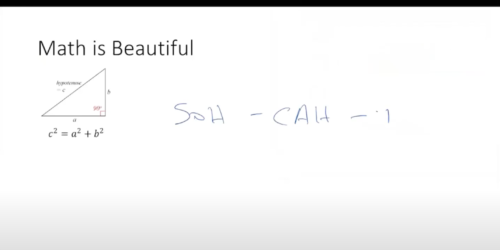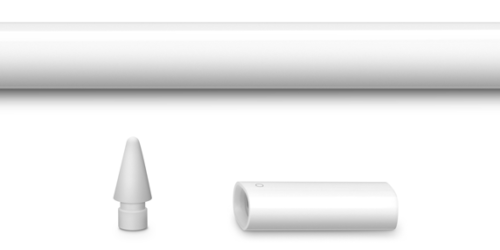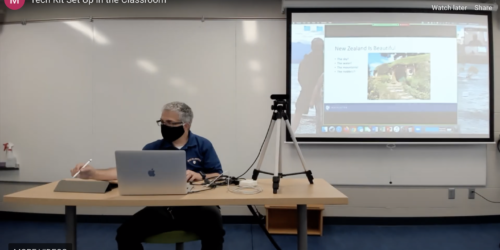Annotating Emailed Attachments On Your iPad
There are numerous ways to get files onto and off your iPad when you’d like to do things like annotate with the Apple Pencil. Using Google Drive is one way the ATS team recommends. But sometimes email is the easiest method. Using a mobile mail app (like Gmail’s app) and Notability, an note-taking app, you can easily download a PDF or Word doc onto your iPad, mark it up by hand, and then email back the digitally annotated file.
- Open the student email with the attached PDF in Gmail (or another mail application) on the iPad
- Select the PDF attachment to open it
- When it opens, select the share button (1 below), then choose Notability from the list of icons (2):
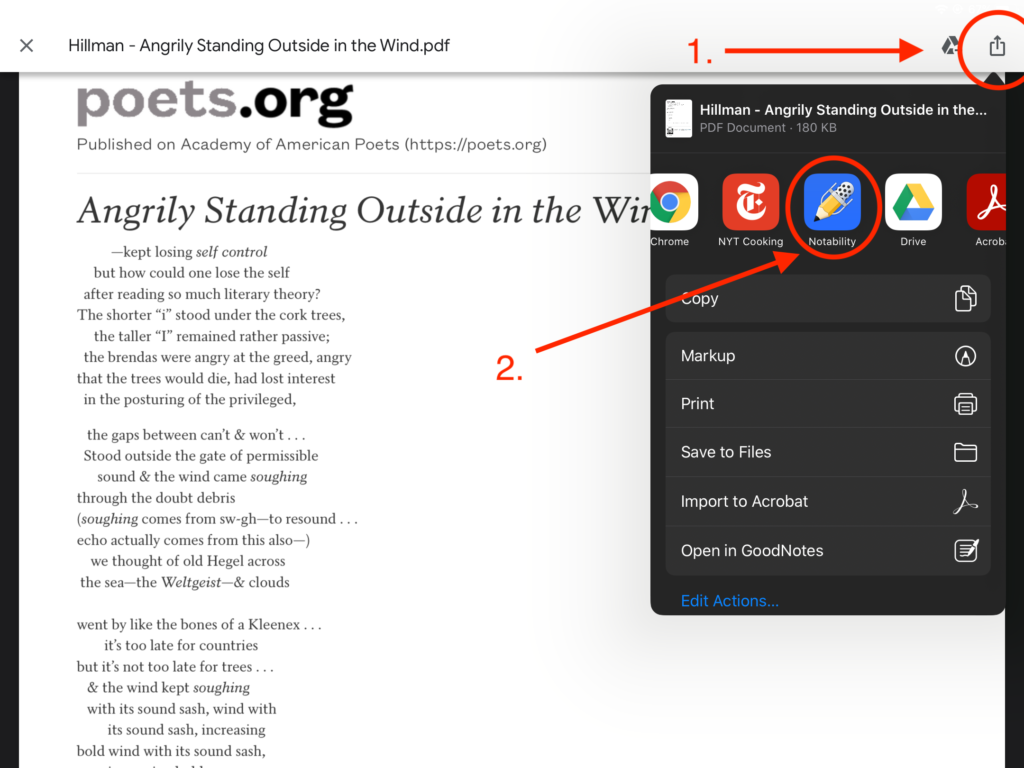
- Choose the Create New Note option
- Specify a title and a subject if you’d like (1), then select Import (2):
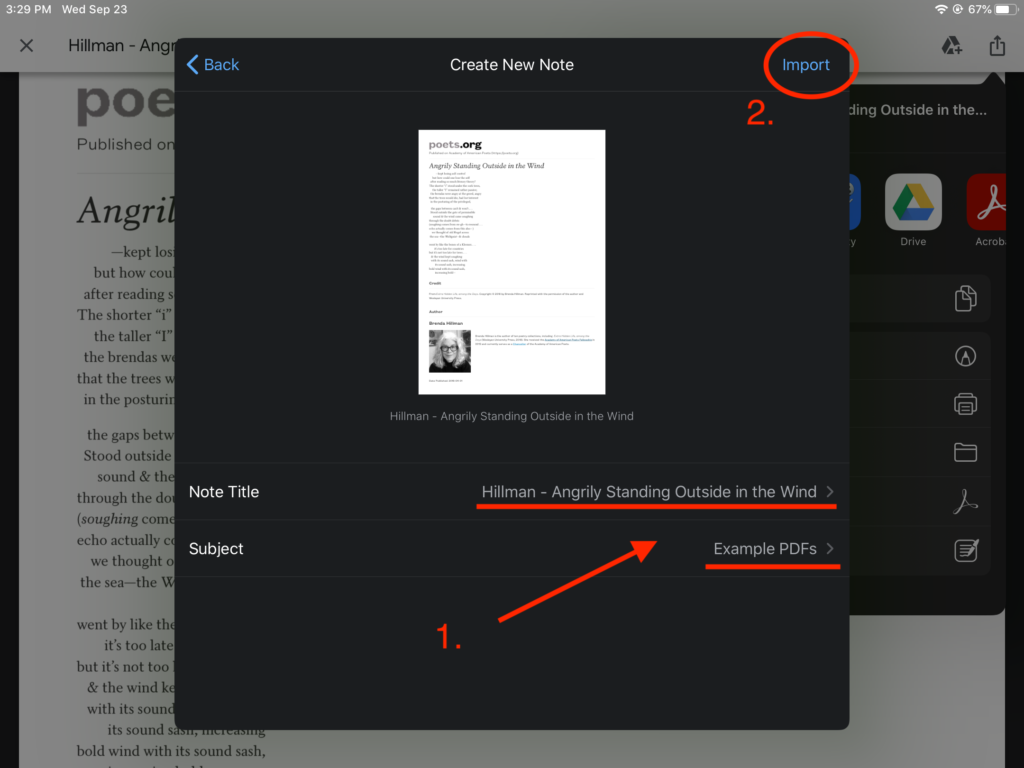
- Choose done, then open the Notability app
- Find the imported PDF and mark it up
- When you’re done, hit the share button (1), then the Other Apps (2), then Gmail (if you’re using Apple’s Mail program, you can just select email):
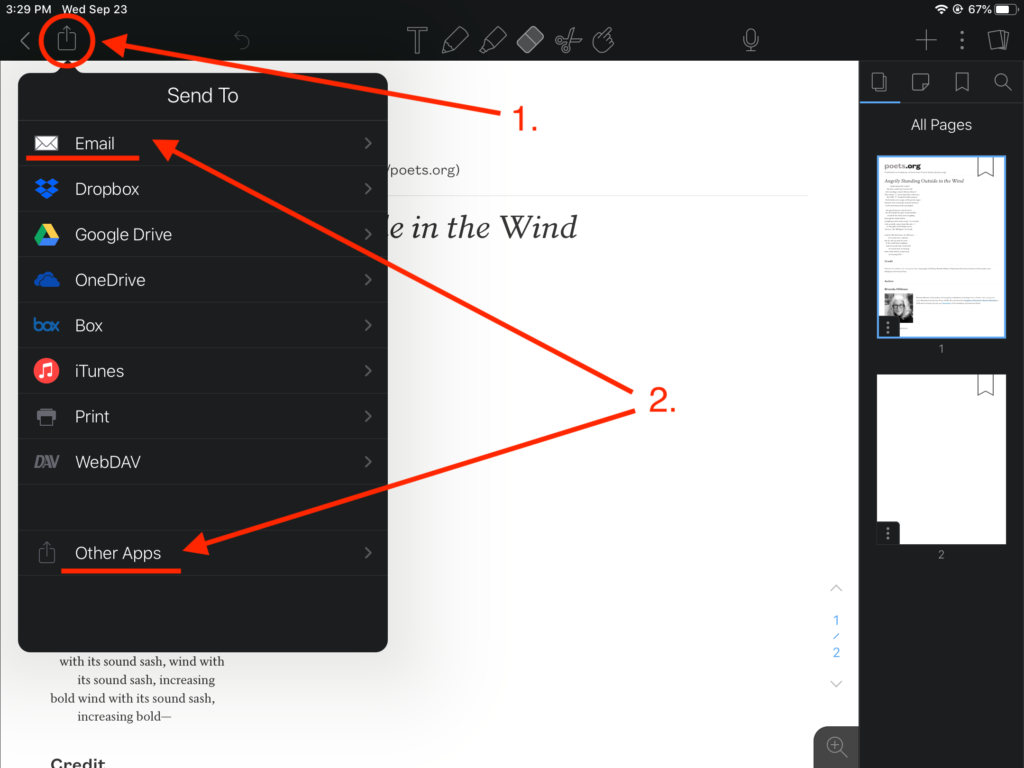
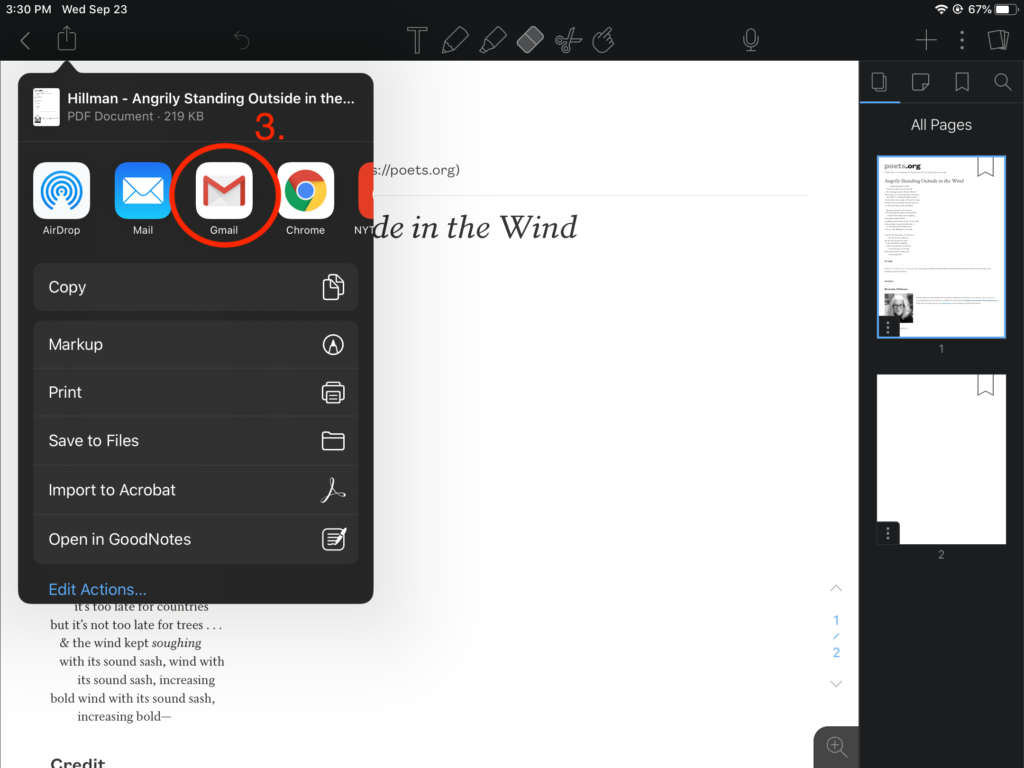
- Specify your export options (file format, display options, etc.) and choose the Share Note button:
- If you’re using Gmail, specify recipient, message body, etc. and send!
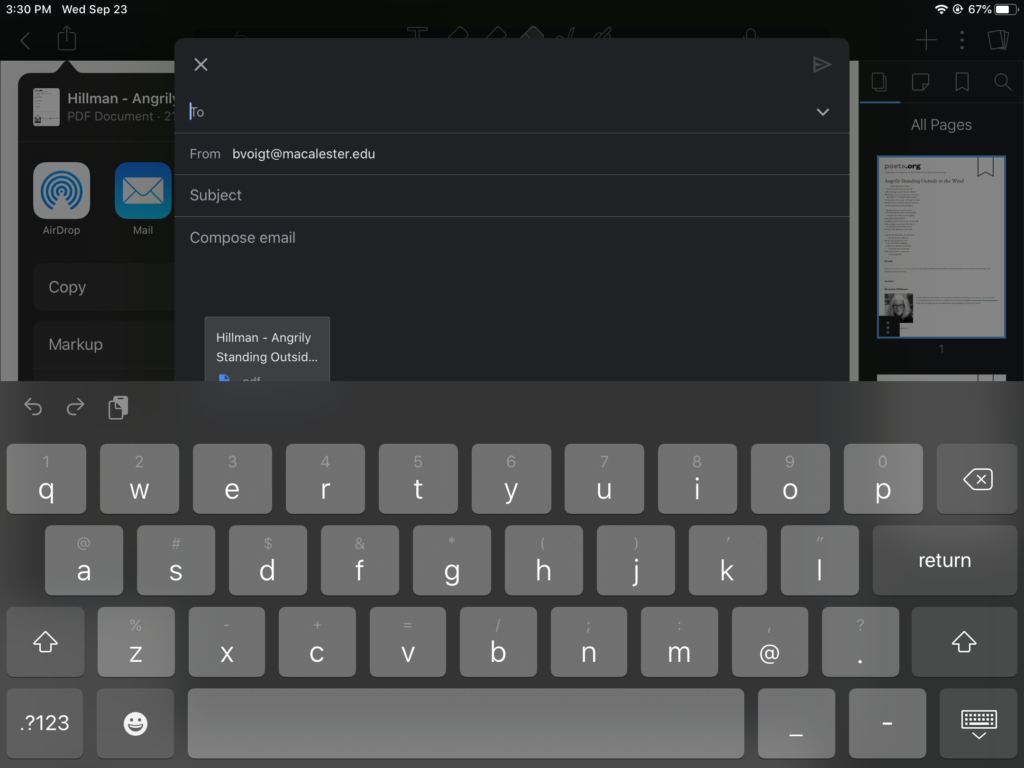
This method potentially saves you time–you don’t have to download files to your laptop and transfer them, nor do you need to move them from email to Google Drive before annotating them.