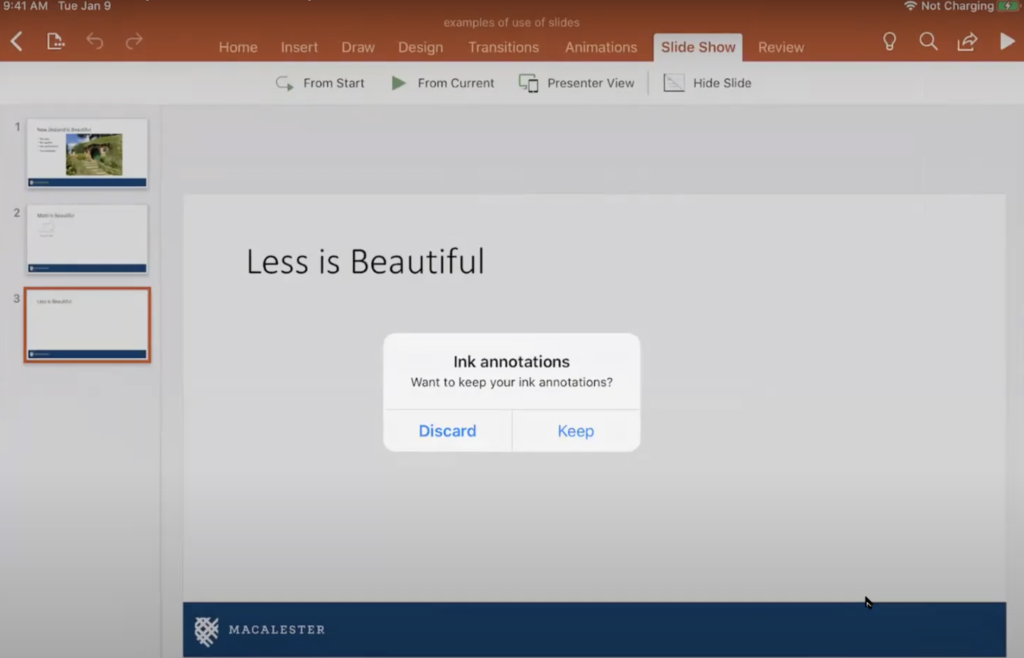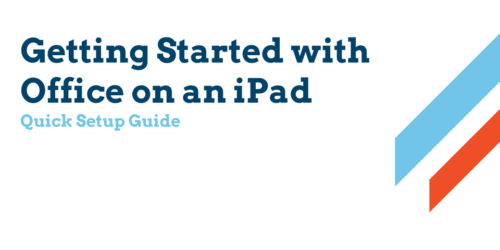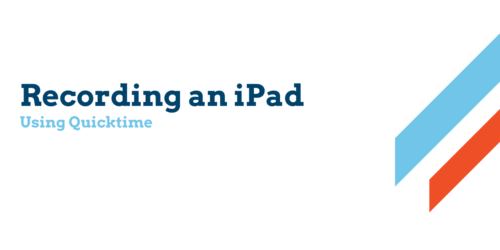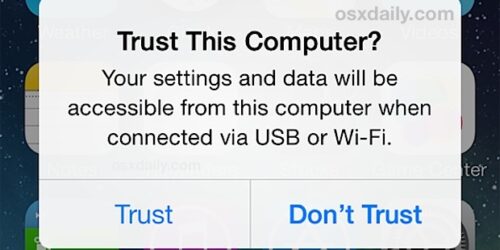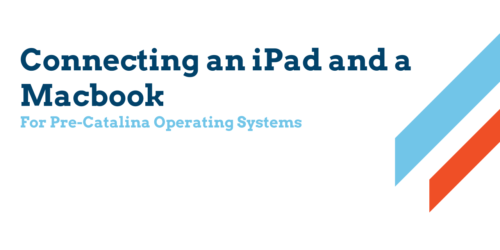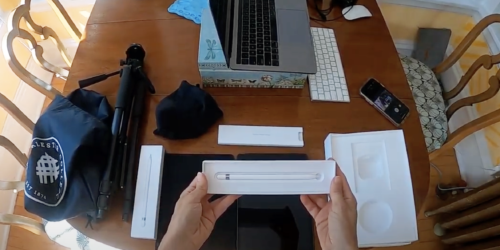Using PowerPoint with Apple Pencil Annotation on an iPad
One of the benefits of using your iPad and Apple Pencil with PowerPoint is the ability to easily annotate your slideshow. In just a few easy steps you can transform your static slideshow into a whiteboard, highlighting key images and phrases, or using blank space for problem solving.
Enable Annotations in PowerPoint
- Make sure PowerPoint is installed on your iPad
- Open PowerPoint and open a slideshow. If you have created a PowerPoint on a different computer, you can access it on your iPad.
- Connect iPad to computer (Link here)
- Share your screen in Zoom and enter Presenter View (link here)
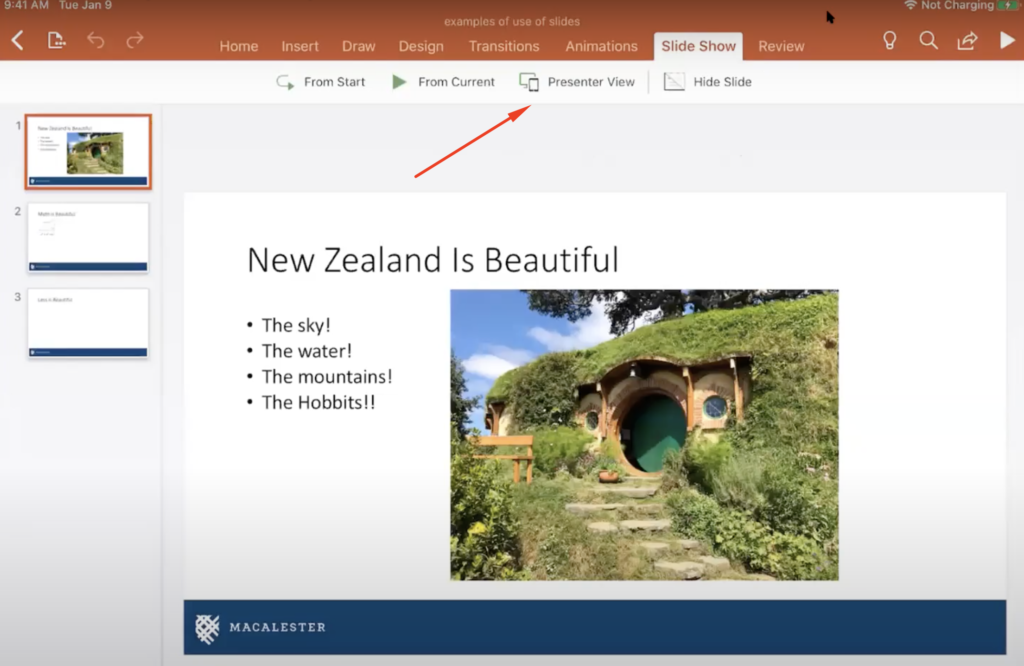

Select the Annotation Tool in the upper righthand corner of the screen while in Presenter View
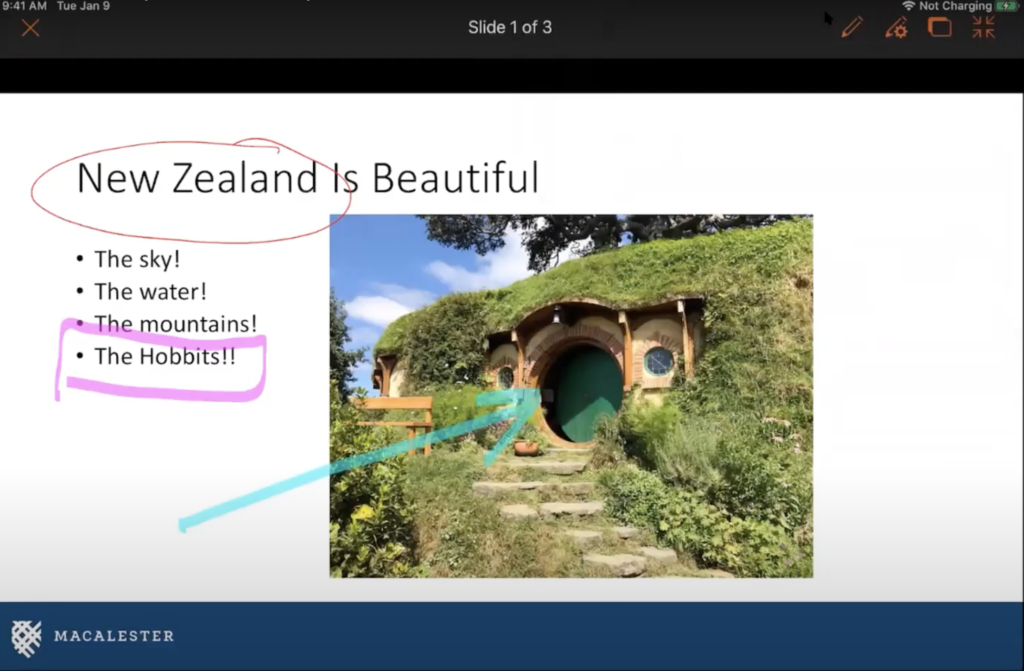

Use the Annotation Settings Icon to change color and pen type.
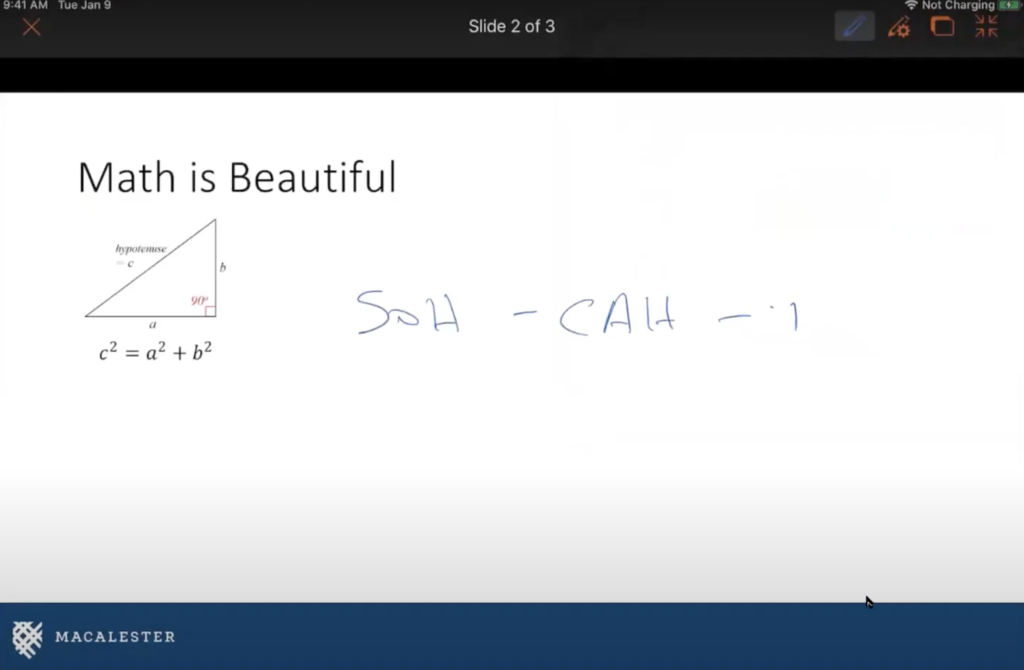
- Create traditional PowerPoint slides, or leave some slides blank to create space for ideas and problem solving.
- To exit Presenter View click the X in the upper left hand part of the screen.
- You will be asked if you want to Discard or Keep your ink annotations. Select the option that applies.