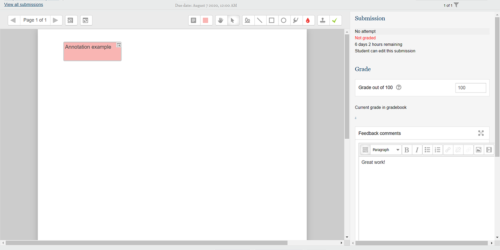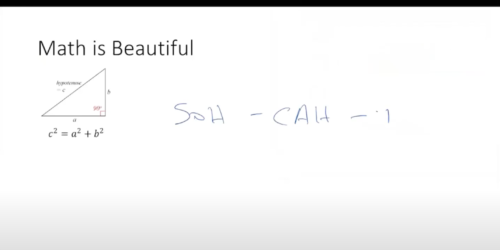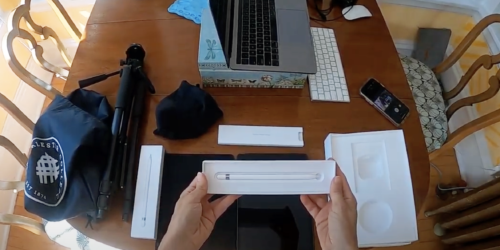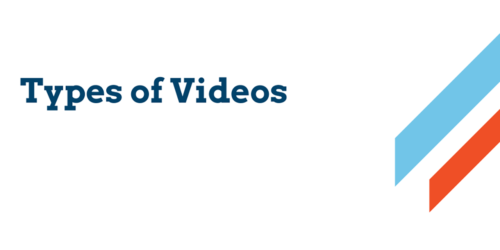Using Notability with Google Drive
Like other mobile apps, the note-taking platform Notability can import from and export to Google Drive. This is especially useful if you’ve set up Google Drive to transfer files to and from your iPad.
To import a PDF to annotate in Notability:
- Open the Notability app from your home screen.
- From the main menu, select the Import button on the top right:
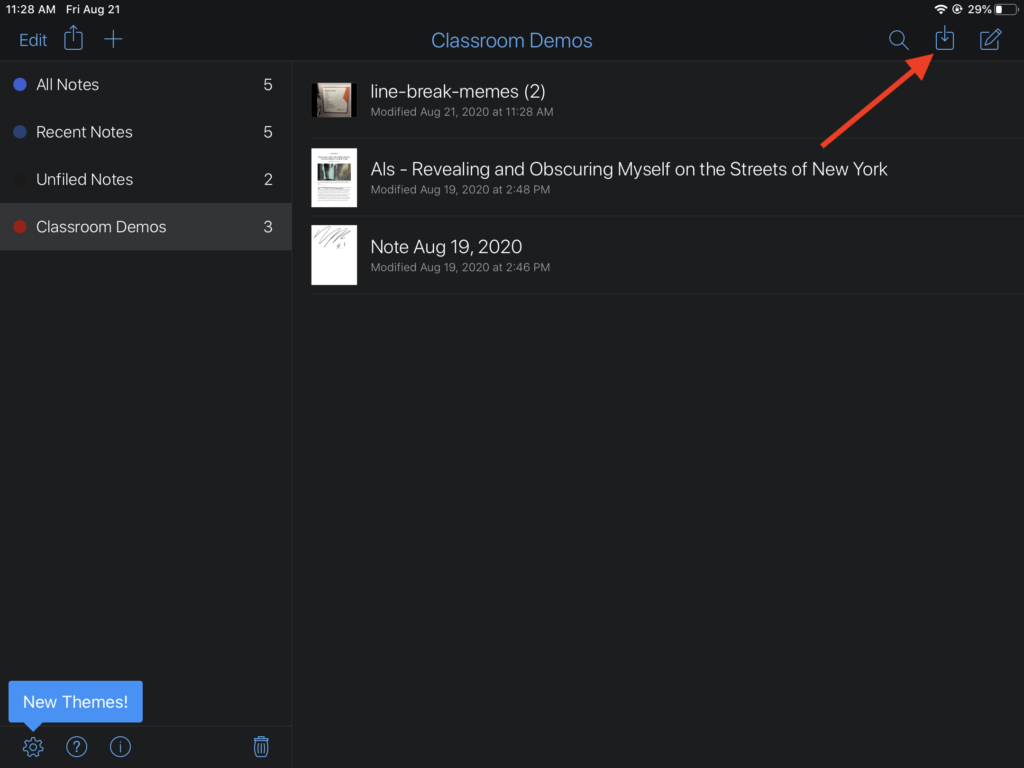
- From the Import menu, select Google Drive:
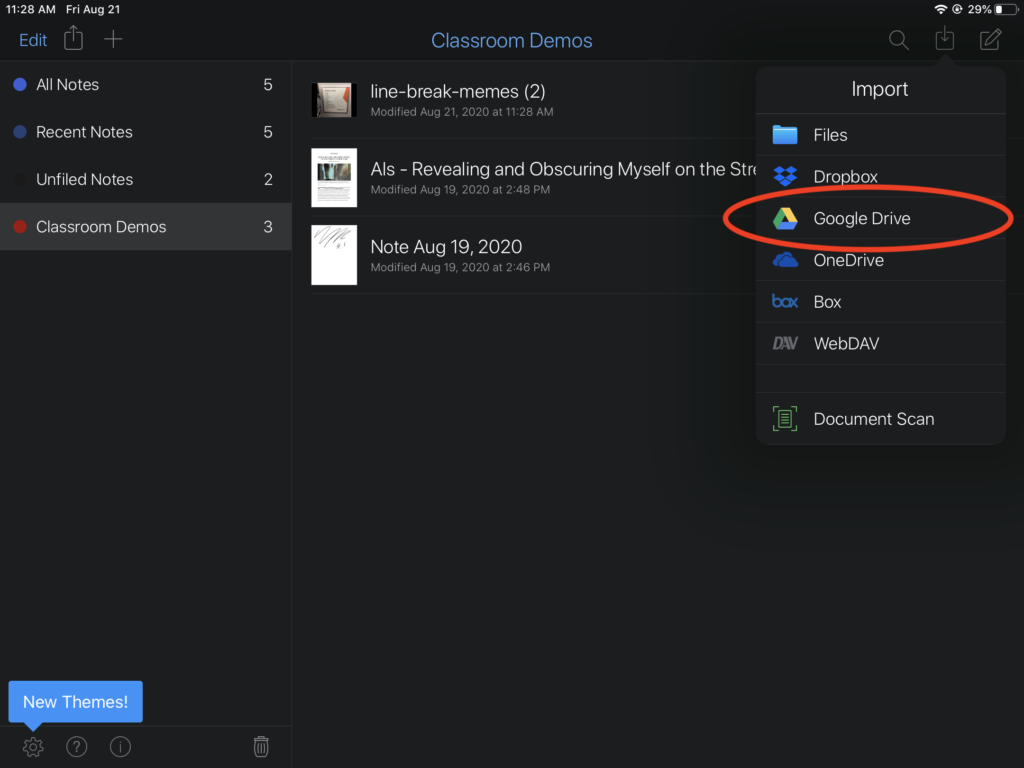
- Navigate to the file you’d like to import and select it.
- From the “Send to Notability” menu, select the option to add to a new note, or to an existing one:
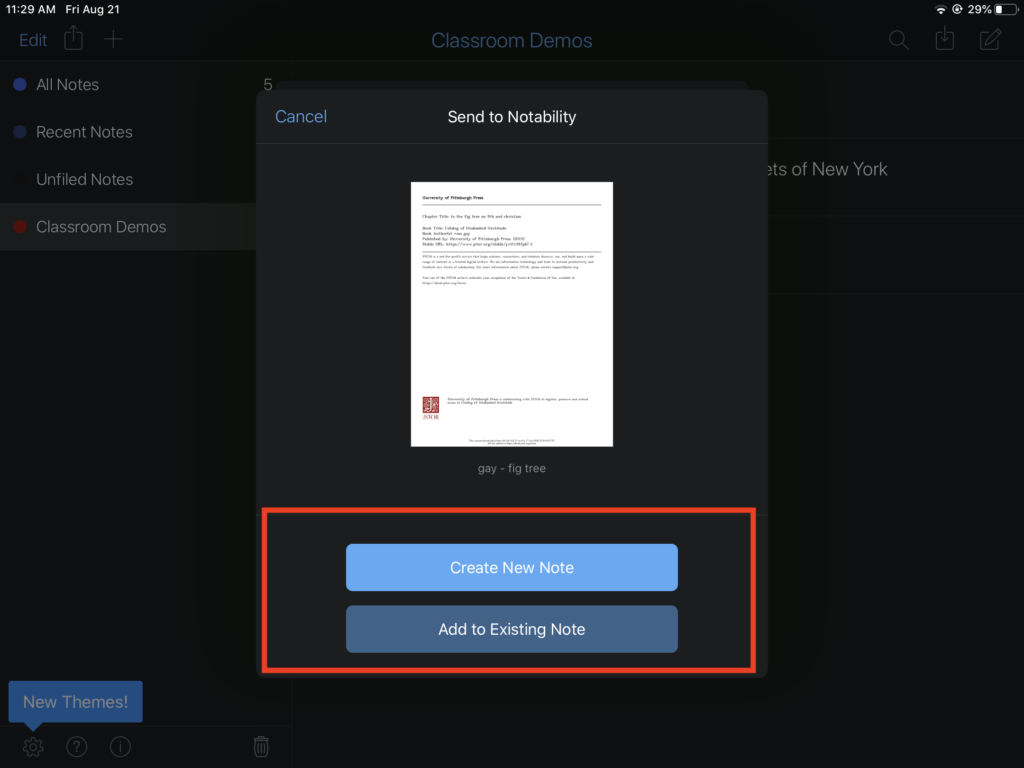
This will import the file into the Notability platform. Any annotations you make to the file will be saved and housed there.
If you’d like to convert the file back to a PDF format — for emailing it to a student, for example — you’ll need to export the file:
- From the note in Notability, select the “Send To” button on the top left:
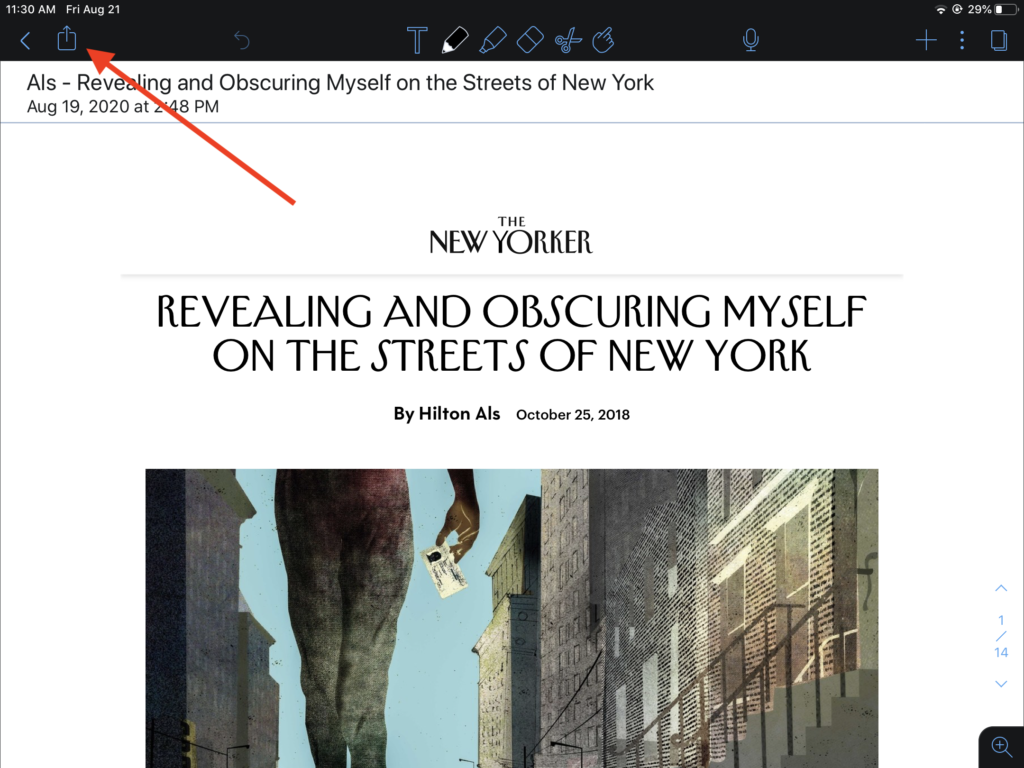
- Choose “Google Drive”:
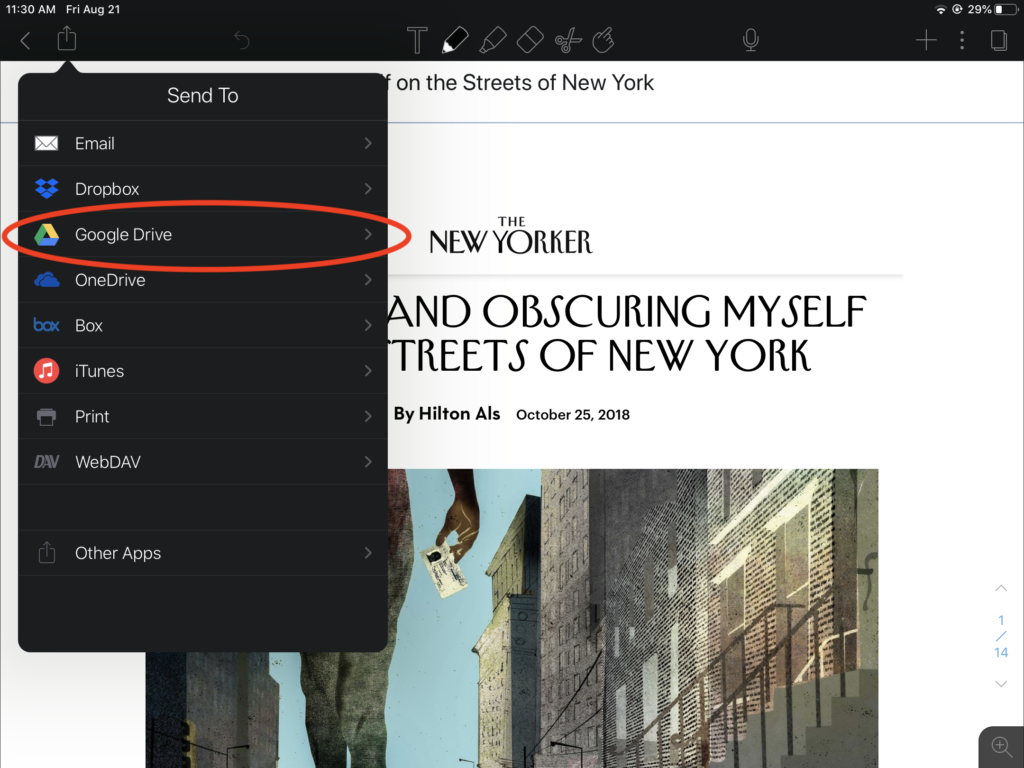
- Select the folder you’d like to export it to on your Google Drive under “Folder,” what format you’d like to use, and then click the bottom button “Send to Google Drive”:
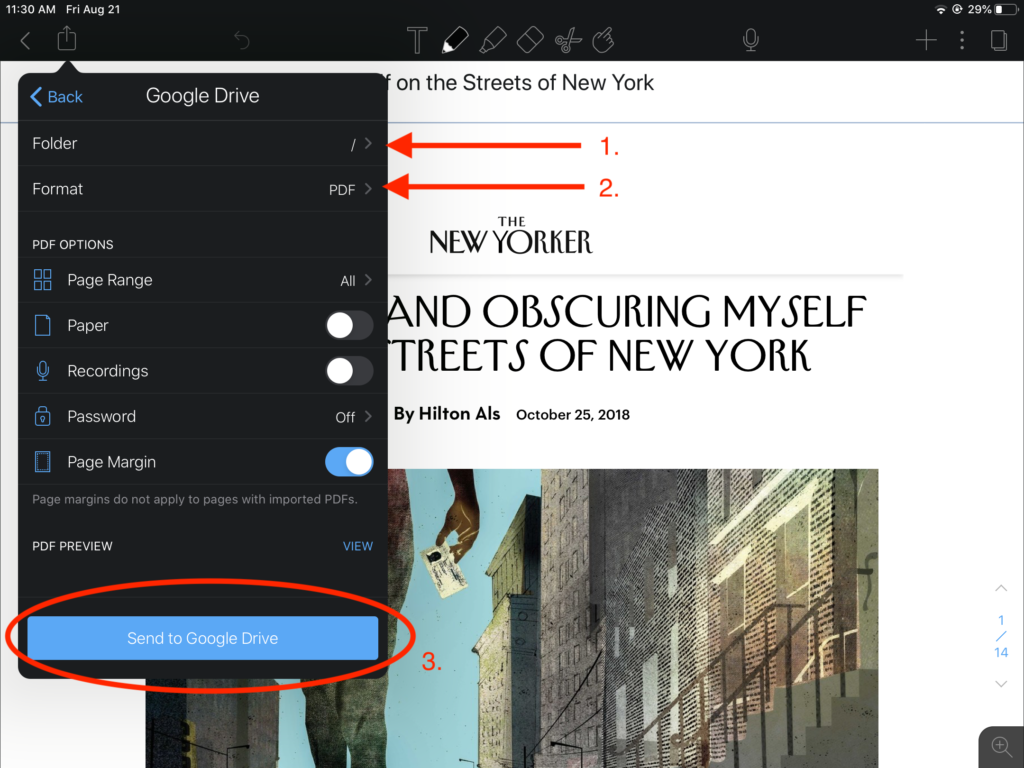
That’s it! One final note that this workflow is potentially portable — it will often be very similar in other apps like GoodNotes.