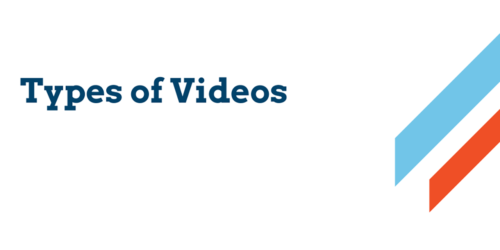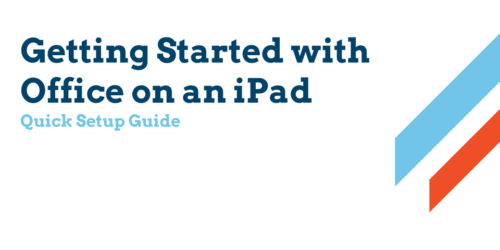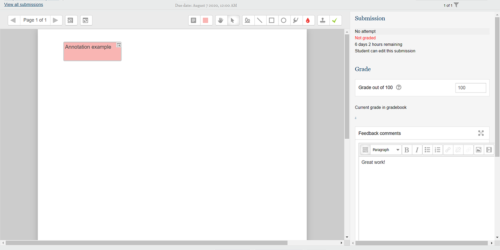Using the Tech Kit in the Classroom
Adjusting the Audio and Video
Follow the directions in the video to connect your Tech Kit to the classroom projection system. Once you’ve started your Zoom meeting, a couple of settings will help the whole class, remote and in-person, hear and see each other.
Speaker & Microphone
Select the ^ symbol next to the microphone in Zoom. In the pop up menu select DisplayPort (Extron HDMI). The wording may vary slightly from room to room. This will put remote students’ voices over the classroom speaker system so everyone can hear them.
Next, set the microphone to the Logitech Brio. This microphone has been tested as the most effective option for the classroom environment. Turn the camera toward the classroom so remote students can see and hear their classmates.
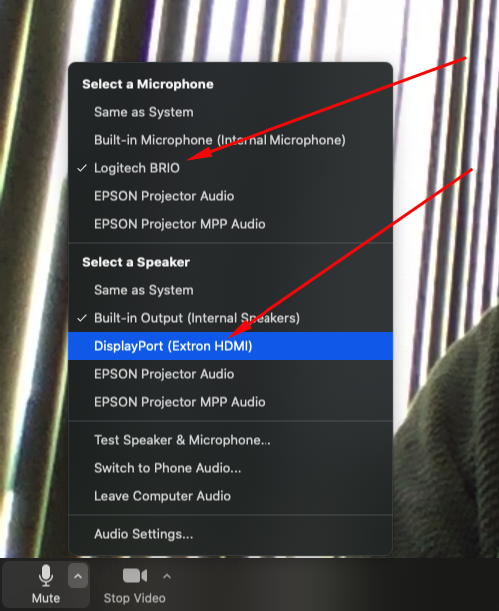
Video
Select the ^ symbol next to the camera in Zoom. Choose the Logitech Brio to use the webcam.
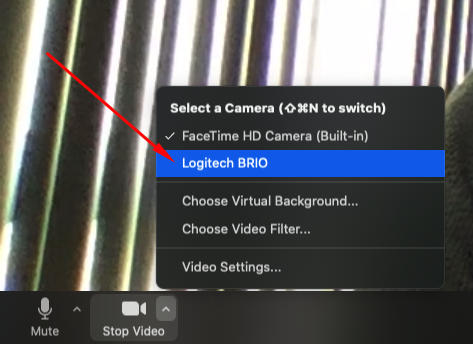
More info
The Tech Kit was designed with screen sharing in mind (whiteboards, slideshows, etc.). Visit the resources below to discover how to use the iPad in the classroom and from home.