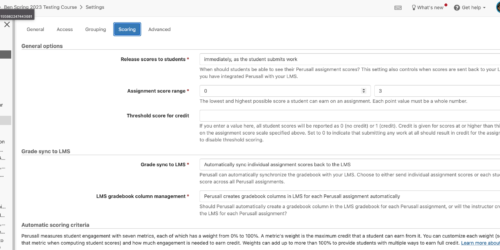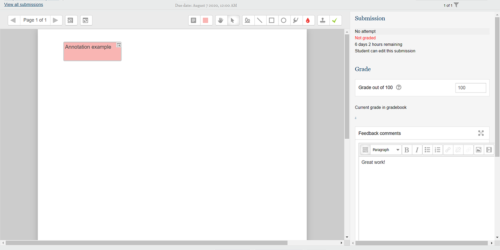Limiting Accepted File Types for Moodle Assignments
When you use an Assignment in Moodle, you have various options for how students will submit their work. One of these options includes limiting the types of files students can submit. This can be useful for streamlining your grading — if, say, you want students to turn work into a PDF before submission — or if you want to prevent students from submitting file types that aren’t universal (e.g. .pages files).
You can specify these accepted file types when you’re creating an Assignment, or by editing an Assignment you’ve already created. Either way, the process is the same:
- In the Assignment settings, scroll down until you find the Submission types section (and open it if it’s minimized):
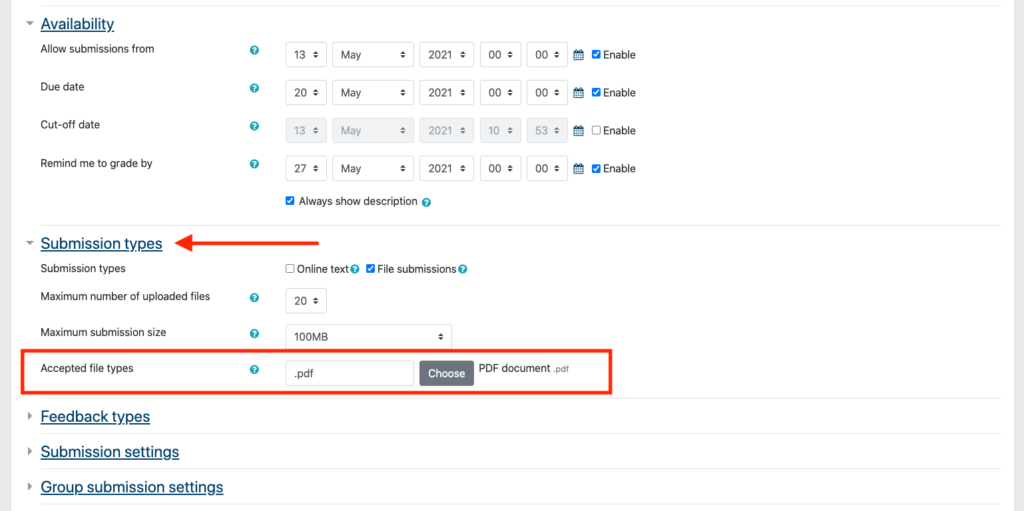
- Make sure only the File Submissions option is checked (this is the default option). If you’d like to limit the number of files an individual student can submit, or want to limit (or expand) the allowed file size, specify those options too.
- In the Accepted File Types field, you can manually type in the file types students can submit. Separate file types by a comma and a space. If you click the Choose button to the right of the box, you can also select acceptable types from a list of file types:
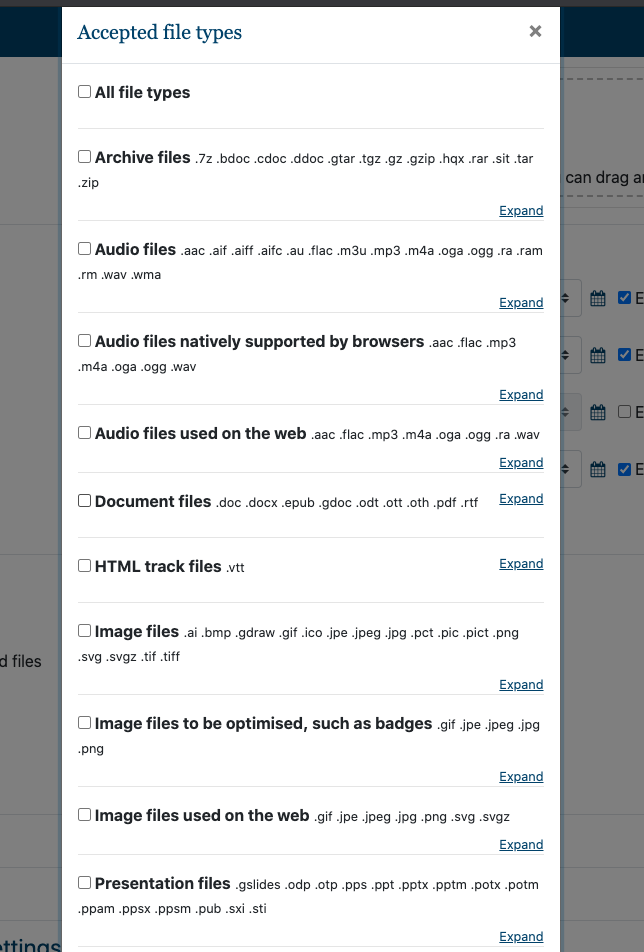
- From this list, you can select categories of files (e.g. Document files) or particular file types (e.g. PDF, Doc, Docx only). To require a more restrictive set of file types, click the Expand button under the category, and then check the particular types:
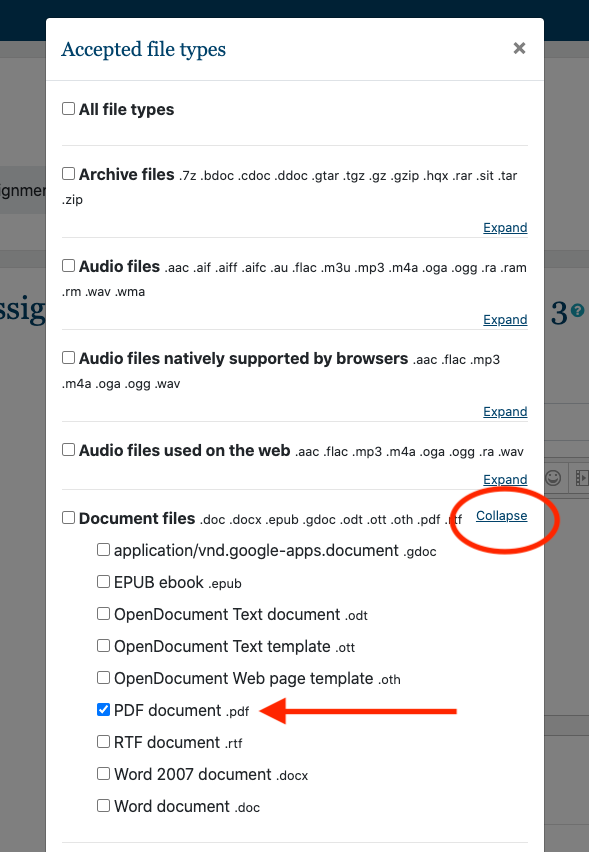
- When you’ve specified the particular file types, click the Save changes button at the bottom of the dialogue box.
- When you’re doing creating or editing the assignment, don’t forget to click the Save changes button there, too.