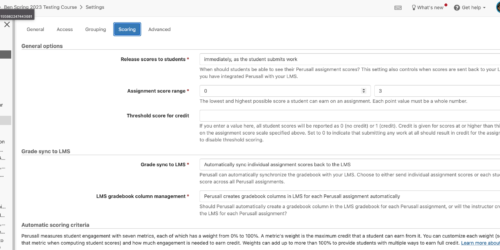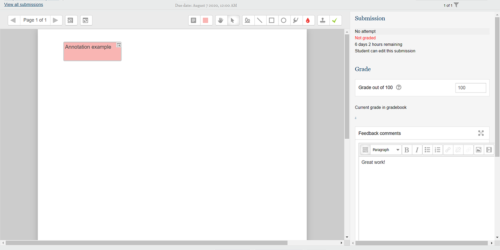Using Essay Quiz Question Type for File Upload (and How to Bulk Download the Responses)
The Quiz activity in Moodle allows faculty to set start and end times for when work can be collected and for how long students have from when they begin a submission to when they complete it. The Essay quiz question type can be set up to allow students to upload a file to Moodle using the Quiz activity. This question type can allow a quiz to act much like an assignment activity in Moodle, while giving the extra timing functionality the quiz offers to set the duration of how long a student has to complete an assignment.
To create a quiz question that will allow you to collect a file, do the following:
- Create a new quiz question and choose Essay as the question type
- Create a name for the question and enter the quiz question (these first two are required fields that must be filled out for any quiz question)
- Go down to the Response Options section of the settings for the quiz question to set the following options:
- Choose whether or not you want to require students to enter text for the question that will show up in addition to the file(s) they upload by choosing an option from the drop down menu under Required text.
- In the Attachments option, choose an option from the drop down menu (1, 2, 3 or Unlimited)
- Under Require attachments, choose whether or not attachments are optional and how many if required (1, 2 or 3)
- You can determine which types of file attachments you’ll accept by clicking the Choose button next to the Accepted file types option. Once you click the Choose button you will see a window with lots of file types. Check the types you want to accept and scroll down to the bottom of that window and click Save changes. If you skip this step, the question will be set to accept all file types.
- Click Save changes to finish creating the quiz question.
Once a faculty member has used the quiz activity to collect file uploads from students, they may decide to download them all at once to help with their efficiency in grading. Below are the steps one can use to leverage the bulk download plugin that is available for essay quiz questions.
To bulk download the quiz responses to the essay question:
- Go to your Moodle course and click on the quiz
- In the Administration block expand the section labeled Results
- Click on the Download essay submission option
- There are three filters that can be used to shape the download:
- Set folder hierarchy – you can decide whether you want the folder structure containing the files to be created for each question or for each user
- Include text response file – you can choose to include the text that students may have entered in the response field of the essay question
- Include question text file – you can choose to include a copy of the essay question in the downloaded files
- Click the Download button
- A zip file will be downloaded to your computer which contains all of the folders with the requested files. Unzip the file to access the folders containing the students’ work.