Removing Old Gmail Contacts
Gmail’s auto-suggest can be very helpful, and save lots of time entering email addresses. When outdated or unwanted addresses pop up, however, this feature can be bothersome, or result in mis-sent messages. To stop those lists from appearing, you’ll need to delete the entry for them in your Contacts. As we move to Google Groups for campus mailing lists, it may be particularly useful to remove the addresses associated with the old lists.
To remove the contact:
- Figure out the email address of the contact you need to remove — you could, for instance, start typing in the address in a new email. Copy this address or write it down.
- In your web browser, go to contacts.google.com.
- In the Contacts app, enter the email address in the search field at the top.
- When it appears in the search results, click the contact’s name, either from the suggestions, or what comes up below:

- In the dialogue box that appears, click the the three-dot extended menu, and select Delete:
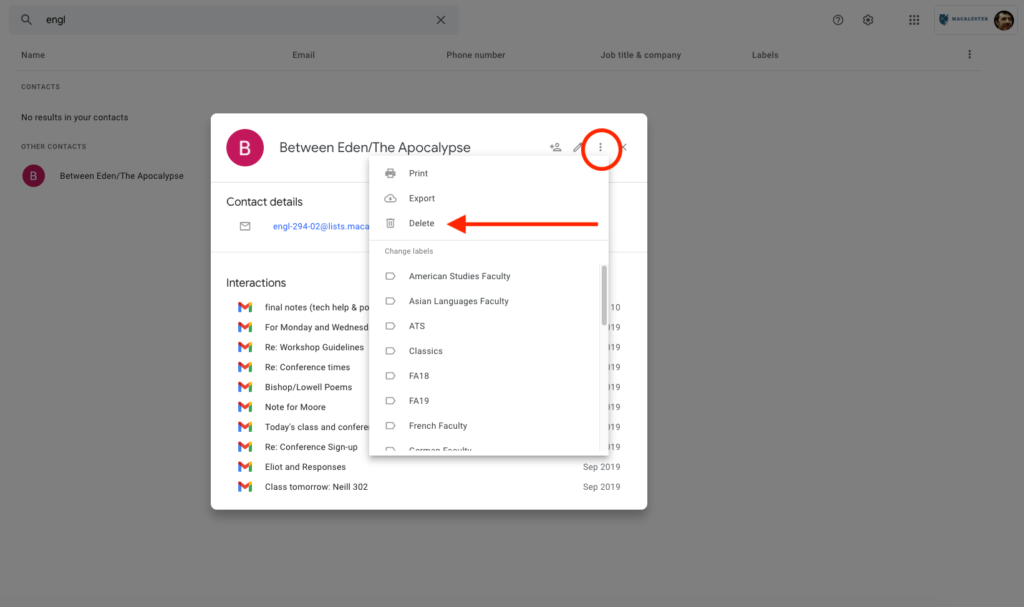
That’s it! The contact should no longer appear in your Contacts, and won’t be suggested when you start typing an email address in Google.